
How to Use SeatGuru to Find the Best Seat on Your Flight
Table of Contents
Choosing the right seat on an airplane can mean the difference between a pleasant trip and a painful one, which is why the airline seat maps on SeatGuru are so popular. The site makes it easy to see all your seat options at a glance to make sure your flight is as comfortable as possible.
What is SeatGuru? How does SeatGuru work?
SeatGuru is a TripAdvisor-owned website that catalogs and compares the seat maps of nearly 1,300 aircraft from more than 175 airlines.
Using the airlines’ seat maps, SeatGuru adds qualitative information about various seats based on factors like seat pitch, leg room, ability to recline, storage options, power ports, and proximity to lavatories. The maps are then color-coded so you can easily see which seats are considered good, bad, or standard, and which have aspects you should be aware of before you book.
Once you find cheap flights, or while you’re in the shopping stage, you can easily find the seat map for your airline and specific aircraft, compare seats, and make sure you’re choosing the right one for you.
Pros and cons of SeatGuru
Pros of SeatGuru:
- SeatGuru is completely free to use and you don’t have to sign up.
- The database of aircraft maps is enormous, so chances are very good you’ll find the seat map of the flight you’re taking.
- There are search functions based on flight numbers, but if you don’t know your flight number you can still find a seat map based on your departure and arrival cities.
- The interactive seat maps are clear and easy to navigate, and the dialog boxes that pop up over every seat help travelers make more informed decisions. (After all, if you’re planning to work on your presentation during the whole flight, it may not matter that a seat doesn’t fully recline.)
- SeatGuru also has search functions for airline tickets and car rentals (the latter powered by RentalCars.com), though the primary focus of the site is the aircraft seat maps.
Cons of SeatGuru:
- Some of the seat maps on SeatGuru are outdated and therefore inaccurate, and it appears SeatGuru isn't being updated. This means the info on SeatGuru isn’t always 100% correct—a big issue if you’re relying on accuracy to choose your seat.
- SeatGuru is no longer available as a mobile app, although the website still indicates that there are both iOS and Android apps available. The site itself is mobile-friendly, however.
- Some airlines are missing from SeatGuru. While the vast majority of airlines are listed, a few newer airlines aren’t available on the site as of yet.
- You have to take SeatGuru’s recommendations with a grain or salt, depending on your travel preferences. For example, if you don’t care about looking out the window, a seat that’s missing a window may not be an issue for you.
Comparing Seats on SeatGuru
On a SeatGuru aircraft seat map, you’ll see which seats are highlighted as good (green) or bad (red) and which seats have things you need to be aware of before booking (yellow). Many seats on a given aircraft will be white, meaning they’re “standard” seats that are neither good nor bad. Hovering your cursor over a seat on the map triggers a dialog box that includes more detailed information about why the seat gets a certain color—and some of the details might surprise you.
An exit row, for example, is generally considered to be good because of the additional leg room. In some cases, however, if a plane is configured with a row of seats right between two side exits, those seats won’t recline fully because there’s an exit row behind them. So, you might get lots of extra legroom, but you wouldn’t be able to recline your seat much—and on SeatGuru, that seat would be yellow to make sure travelers are aware of the limited seat recline before they chose that seat.
Even some seats in an airline’s “premium” seating section may be considered yellow or even red on SeatGuru if there’s no window or the seat doesn’t recline fully, so checking the seat map could save you the added fees of a premium ticket.
In some cases, seats will have “mixed reviews,” and be half yellow/half green or half yellow/half red. The specifics of what makes these seats “mixed” are also in the dialog box you’ll get when your cursor hovers over that seat.
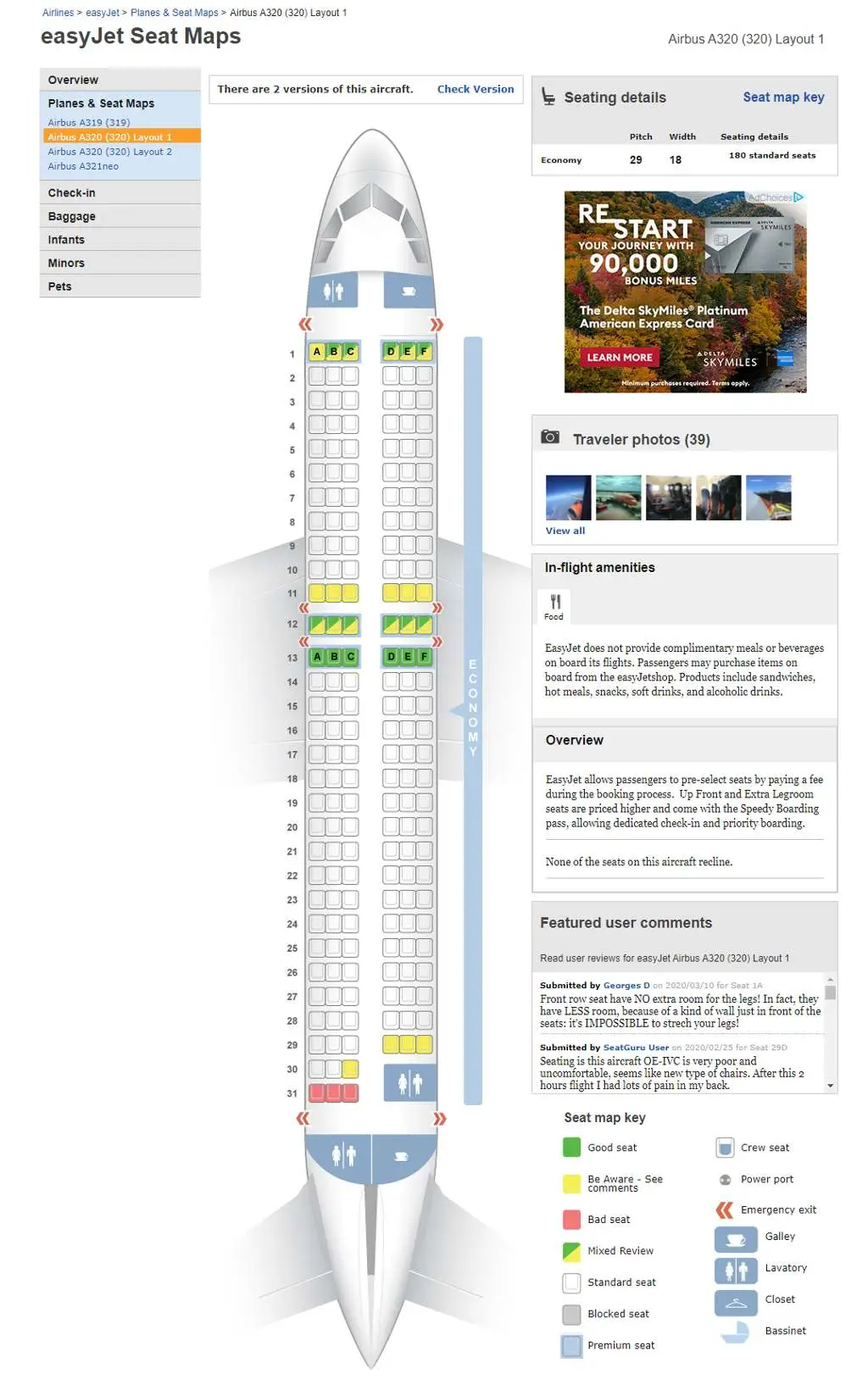
To find the seat map of your next flight, you can enter the airline, travel date, and flight number (or the departure and arrival cities) on the “Seat Maps” page. More details about how to do this are below.
You can also click on the “Airlines” page to browse multiple seat maps for each airline. And, if you’re still shopping for a ticket, you can review SeatGuru’s “Comparison Charts” to quickly compare things like seat pitch and seat width.
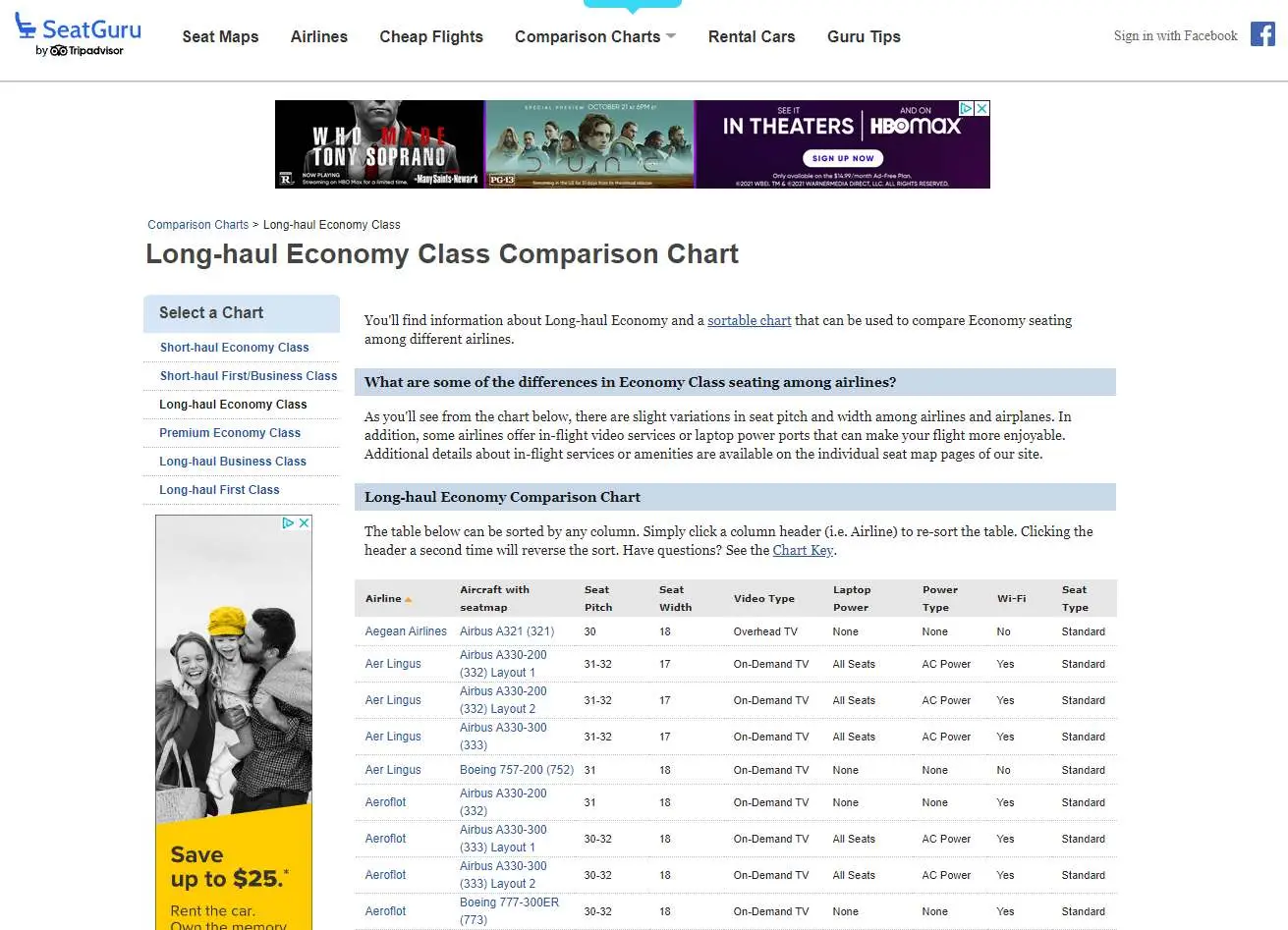
An example search on SeatGuru
You can begin your search for an aircraft seat map right from SeatGuru’s homepage.
It’s important to search for both the specific aircraft and the specific airlines because, for example, the configuration KLM uses on their 777 may be very different from the configuration Air France uses on their 777, so just looking up the seat map for a 777 won’t provide you with the most accurate information.
To find your exact seat map, start typing in the name of the airline and select the right one from the list that comes up.
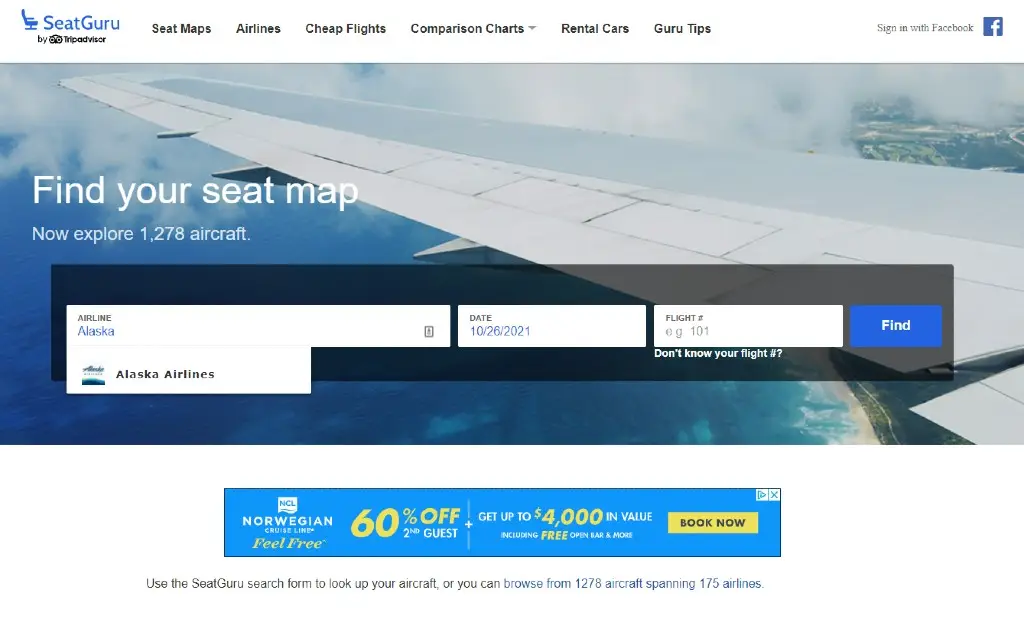
Choose the date of the flight from the calendar drop-down, and then enter the flight number into the last box on the right.
If you don’t know your flight number, that’s no problem. Simply click on the link under the flight number box that says, “Don’t know your flight #?” and you’ll be prompted to enter the departure and arrival cities for the flight.
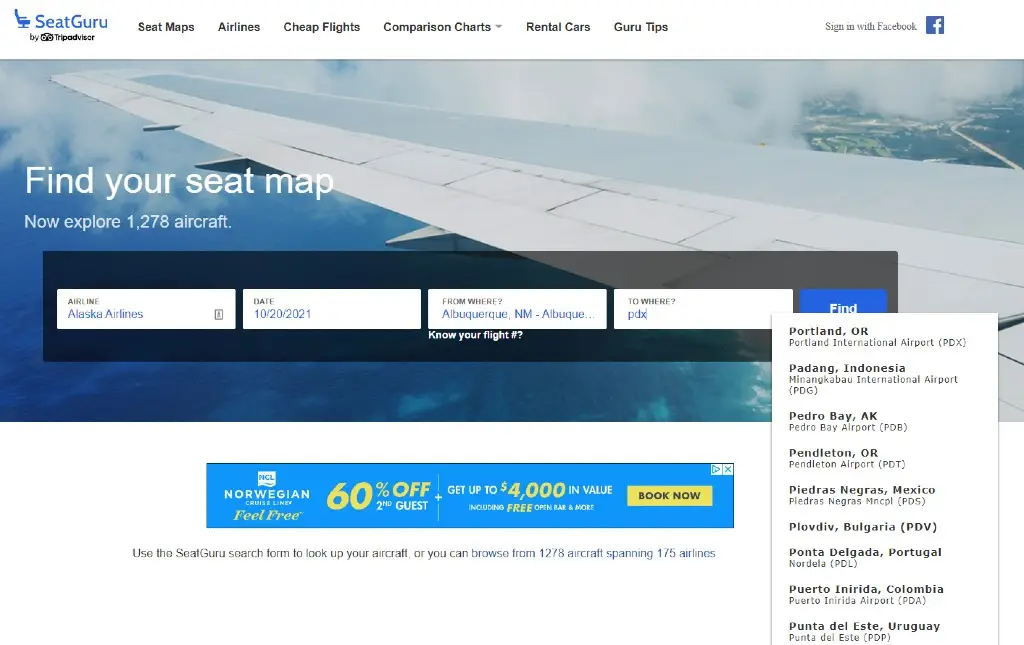
With all the information entered, click the “Find” button. The flight should appear below the search box with a list of some basics (flight number, departure and arrival times, a few in-flight amenities) and a little box that says, “View map.”
Once you click the “View map” box you’ll get to the page with the aircraft’s seat map—plus a whole bunch of other information that may be good to know before you board your flight.
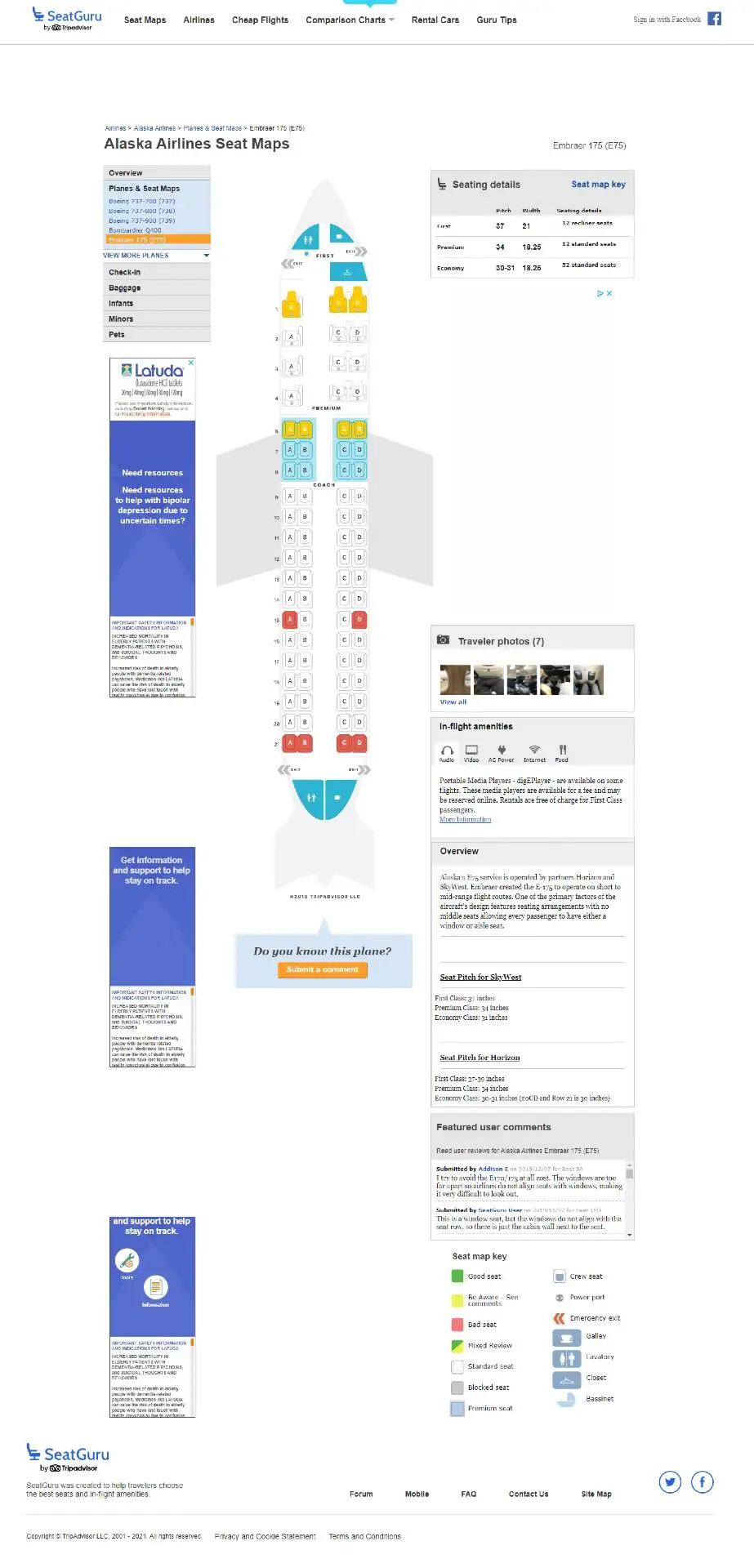
Understanding SeatGuru seating details
There’s a lot going on with the seat map pages, so here are a couple of things to pay attention to.
The seat map takes up the bulk of the middle of the page. You’ll immediately notice the color-coding of the seats, and just by dragging your cursor over the map you’ll see the information dialogs pop up over every seat. Green means “good seat,” red means “bad seat,” and yellow means “be aware.” The full key to all the symbols on the map, including the ones that don’t have information dialog boxes, is on the bottom of the menu to the right of the map.
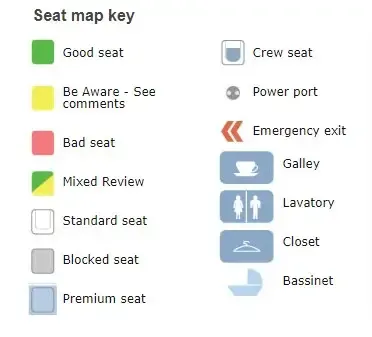
As mentioned earlier, just because a seat is in a “premium” fare class doesn’t mean it gets a green rating from SeatGuru. In the map below, you’ll see a premium seat with a yellow rating because it “juts out into the aisle and may be bumped into by other passengers and crew.”
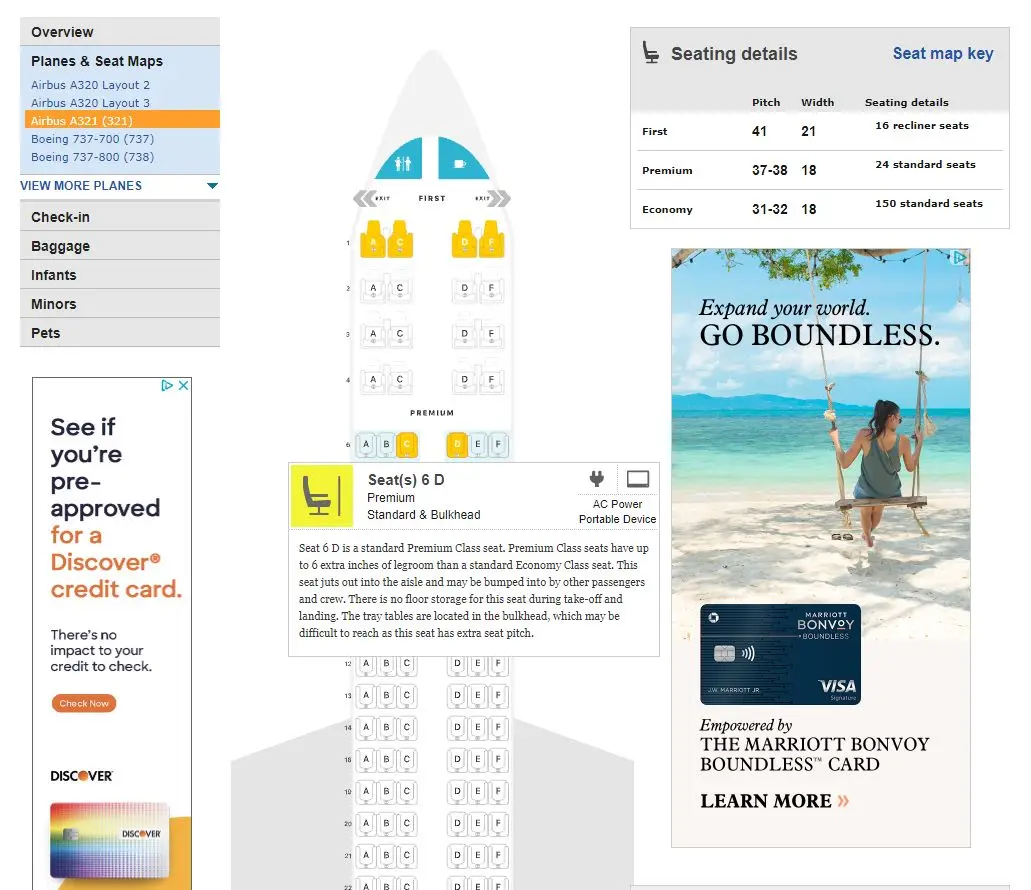
This premium seat, although it comes with the extra legroom you’d expect, gets rated as a “bad seat” because it’s “missing a window”—even though it’s next to two “good seats.”
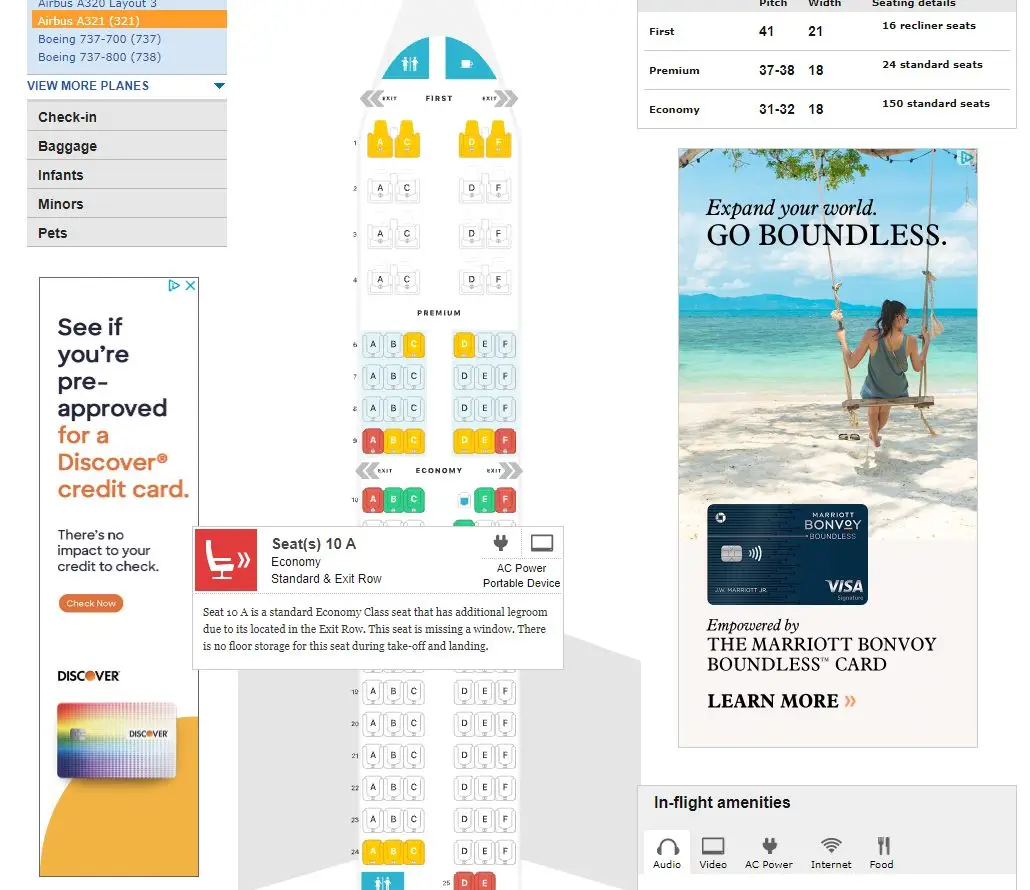
Advanced SeatGuru tip & tricks
You might find exactly what you need in a few seconds by looking only at a SeatGuru aircraft seat map, but there’s some other good information on every seat map page that may be useful.
At the top of the right-hand menu is an overview of the seats on the aircraft, including the seat pitch and width in each fare class.
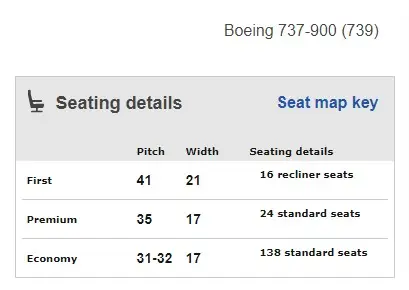
Below that, there are sections for photos of the aircraft submitted by SeatGuru users, key information about various in-flight amenities (like meal options, power and USB ports, and entertainment), and reviews submitted by users.
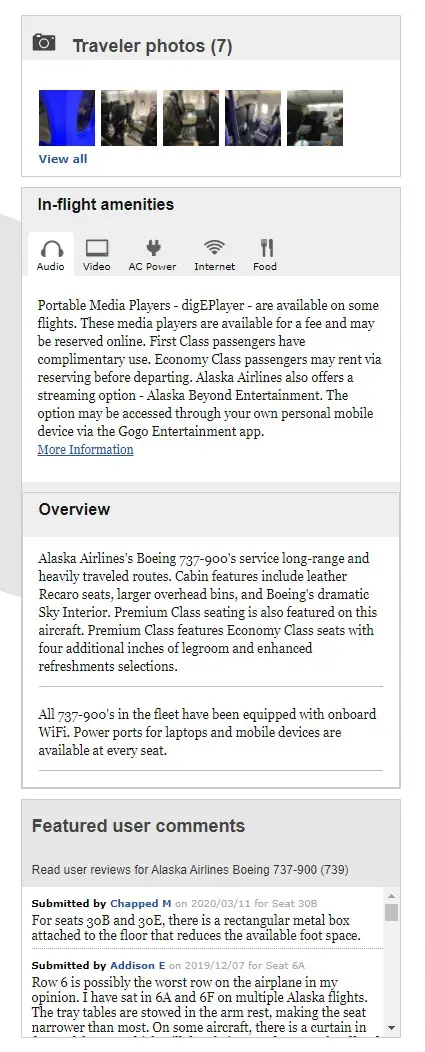
The menu to the left side of the seat map includes all the aircraft in that airline’s fleet (you can expand the list by clicking “View more planes”), as well as some information about the airlines check-in procedure, baggage allowances, and policies for minors traveling alone, or anyone traveling with pets or babies.
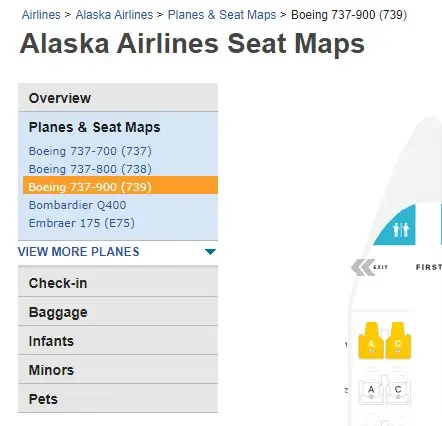
Airlines Supported by SeatGuru
With 175 airlines in SeatGuru’s database, chances are very good you’ll find the aircraft you’re looking for. Here are just a few of the major U.S. airlines included in the SeatGuru system.
- Alaska Airlines
- American Airlines
- Delta Air Lines
- JetBlue
- Southwest Airlines
- United Airlines
Most of the major international airlines are also listed (KLM, Swiss, Lufthansa, Cathay Pacific, Emirates, LATAM, Qantas, Singapore, and so on) as well as many smaller domestic and international airlines, such as easyJet, Volaris, Wizzair, Sun Country, and many, many more.
Every airline has its own page on Seat Guru. Here are a few of the pages for major airlines:
- Alaska Airlines on SeatGuru
- American Airlines on SeatGuru
- Delta on SeatGuru
- JetBlue on SeatGuru
- Southwest on SeatGuru
- United on SeatGuru
Each airline’s page on SeatGuru lists all the aircraft that airline flies, the number of seats in each class on that airline, and the amenities. And there might be multiple layouts for each aircraft. For example, United’s page on SeatGuru lists three different layouts for the 757.
How to use SeatGuru with Going
When we send you an airfare deal, we direct you to the airline to book the ticket. And while seat selection isn’t always included in the ticket price depending on the fare you book, if you do have the option to choose your seat during the booking process then SeatGuru comes in very handy.
While you’re booking your ticket, find the relevant seat map on SeatGuru for your flight and you’ll be able to cross-reference the airline’s available seats with the color-coded map on SeatGuru to find the best seat option for your trip.
Not a member? Join Going for free and start saving up to 90% on airfare.
SeatGuru alternatives
SeatGuru is by far the biggest and best-known site in the aircraft seat map space, but it’s not the only one.
- SeatExpert puts the onus on the traveler to know the aircraft they’ll be flying, so if you only have a flight number or departure/arrival cities you won’t be able to get anywhere on the site. You basically get a long list of airlines, and clicking on an airline gives you a menu of aircraft in that airline’s fleet (and these lists don’t appear to be complete). The map page says hovering over a seat will show “seat-specific comments,” but that doesn’t seem to work.
- SeatLink (still in beta) has seat maps with about the same color coding that SeatGuru has. Their maps are clickable (rather than simply hovering a cursor over a seat) and pros and cons of each seat are presented in list form for easy digesting. Their database is much smaller at the moment, and getting to the map pages can be a little clunky.
- ExpertFlyer has a free level and two “pro subscription” options. (Their seat maps, it should be noted, come from a partnership with SeatGuru.) What ExpertFlyer brings to the table for paid subscribers seems to be the ability to set alerts if/when a better seat becomes available on an upcoming flight. They also apparently show available seating on a specific flight, rather than just the aircraft seat maps SeatGuru has.
- SeatMaestro displays seat maps with similar color-coding, but there’s no additional information about each seat via clicking on it or hovering over it. The basic information in the map legend isn’t descriptive enough to help travelers understand why a seat gets a certain rating.
More tools and tips for booking the best flight and staying comfortable on a plane:
Frequently Asked Questions about SeatGuru
What happened with SeatGuru?
What happened to the SeatGuru app?
How accurate is SeatGuru?
What’s the best airplane seat?
What’s the worst airplane seat?
Published August 3, 2023
Last updated December 21, 2023
Treat your travel to cheap flights
Most deals are 40-90% off normal prices with great itineraries from the best airlines. If it's not an amazing deal, we won't send it. Sign up for free to start getting flight alerts.




